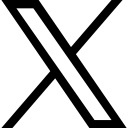Time Lapse Tutorial

Ever wonder how to take a time lapse video on your phone? Check out our article here to learn how!
If you have an iPhone and are trying to make a time lapse video it's really simple. All you have to do is enter the camera app, once you're there you will see some options above the button used to capture photos. Slide the options all the way to the left until the words "time-lapse" are above the circle. After that all you need to do is set your phone down, shoot your video, and the time lapse feature will speed it up for you as soon as it is done recording.
If you don't have this time-lapse feature on your phone, then you can make a regular video and pull it into InShot. InShot is a free app available on all smart phones that allows you to edit videos. Once you have your video open up the InShot app go to "video" and then select "new". From there we can scroll through our options on the bottom until we reach "speed". Then a bar will pop up below the words which allows you to adjust how fast or slow you want your time lapse by moving it from left to right.
That's the best way to get a time lapse if your phone does not already have that feature. Now for both of the videos (one taken on an iPhone or one edited through InShot) I would add some sound to the background. InShot has a free library of sounds that can be used as background for your time lapses. All you have to do is load your video into the app the same way we did earlier only this time instead of scrolling to speed you would scroll to music where there will be a list of tracks for you to use.
Once you have chosen what music you would like to use in the background of your video all you have to do is trim it so that it is the same amount of time as your video. After that check your video out to make sure you like it then you are all set to go! If you would like to see a video breakdown of how to do this click here.
 Deborah Raley
Deborah Raley